You can reboot remotely using the SSH method. Here's a video clip with a step by step process:
https://youtu.be/VHOyvrqs3Pw?t=367
Here's a step-by-step guide on how to connect to a Mac OS via SSH from a Windows computer:
Make sure the Mac you want to connect to has remote login enabled. You can do this by going to System Preferences > Sharing > Remote Login and making sure the checkbox next to "Remote Login" is checked.
On your Windows computer, open a command prompt or terminal window. You can do this by typing "cmd" in the Start menu search bar and pressing Enter.
In the command prompt or terminal window, type the following command:
ssh username@ip-address
Replace "username" with the username of the account you want to connect to on the Mac, and "ip-address" with the IP address of the Mac. You can find the IP address by going to System Preferences > Network and looking for the IP address next to "IPv4 Address".
For example, if the username is "john" and the IP address is "192.168.0.100", the command would be:
ssh john@192.168.0.100
Press Enter and you will be prompted for the password of the account you are connecting to on the Mac. Enter the password and press Enter again.
Once you are connected, you can use the terminal window to run commands on the Mac. For example, you can navigate to directories, run scripts, or start and stop services.
That's it! You should now be connected to the Mac OS via SSH from your Windows computer.