Enabling and using the "root" user in Mac OS X
The root user in Mac OS X is disabled by default. Follow the steps in this article to enable and use it, if needed.
Important: If you are not familiar with the meaning of "root user," read this entire article to learn important precautionary information before using the root user. You must have an administrator account and password to complete the steps below.
About the root user
The user named "root" is a special user in UNIX-style operating systems that has read and write privileges to all areas of the file system. The root user should only be used for specific administration or monitoring tasks. After completing a task as the root user, you should log out of Mac OS X and log back in using a normal or administrator account. You should disable root access if you do not use it often.
The root user does not appear in Users or Accounts preferences.
Important notes
- Only the owner of a computer or its designated administrator(s) should have an administrator account or the root password.
- Any user with an administrator account can become the root user or reset the root password.
- A root password should be difficult to guess, containing both numbers and letters within the first eight characters.
- A root user has the ability to access other users' files.
- The root user has the ability to relocate or remove required system files and to introduce new files in locations that are protected from other users.
How to enable the root user
OS X Lion
- From the Apple menu choose System Preferences....
- From the View menu choose Users & Groups.
- Click the lock and authenticate as an administrator account.
- Click Login Options....
- Click the "Edit..." or "Join..." button at the bottom right.
- Click the "Open Directory Utility..." button.
- Click the lock in the Directory Utility window.
- Enter an administrator account name and password, then click OK.
- Choose Enable Root User from the Edit menu.
- Enter the root password you wish to use in both the Password and Verify fields, then click OK.